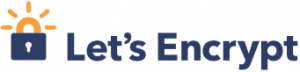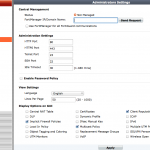A few days ago I installed dnsmasq on my QNAP NAS. I use this DNS-forwarder to resolve my LAN-device’s names. Here is a little instruction:
First install ipkg, if you haven’t already (see http://wiki.qnap.com/wiki/Optware_IPKG).
Access your NAS with ssh as “admin”. If you haven’t already activated ssh, see http://wiki.qnap.com/wiki/How_to_SSH_into_your_QNAP_device.
Bring your ipkg installation up to date with this command: /opt/bin/ipkg update
Install the DNS-forwarder dnsmasq: /opt/bin/ipkg install dnsmasq
Edit with vi or your favorite text-editor the file /opt/etc/dnsmasq.conf and add the following line:
addn-hosts=/opt/etc/dnsmasq-hosts.conf
I added also a dedicated user for dnsmasq called “dnsmasq” and modified the following lines in dnsmasq.conf:
# If you want dnsmasq to change uid and gid to something other
# than the default, edit the following lines.
user=dnsmasq
group=everyone
Create and edit the file: /opt/etc/dnsmasq-hosts.conf
In this file, you define all your hosts with their names.
Example:
192.168.0.1 firewall.mydomain.int
192.168.0.2 switch1.mydomain.int
192.168.0.5 server1.mydomain.int
After modifying and saving this file, restart the dnsmasq service:
/opt/etc/init.d/S56dnsmasq restart
All done! Now you have to set the first DNS-Server address on your computer, to the IP-Address of your NAS.
The NAS will now answer all DNS-Queries. IP-Addresses which are not in the config file will be forwarded to the DNS-Servers configured on the NAS to resolve names outside your network.