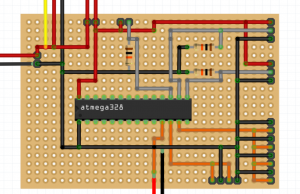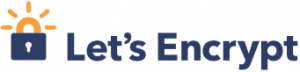Sometimes it could happen, that you get inaccessible files on your ESXi Cluster with VSAN.
Here are the Steps to clean up inaccessible files with vCenter Server on Windows 2012R2:
Connect to vcenter server with rvc.bat in C:\Program Files\VMware\vCenter Server\rvc
login with administrator@vsphere.local@localhost:
C:\Program Files\VMware\vCenter Server\rvc>rvc.bat administrator@vsphere.local@localhost
password:
0 /
1 localhost/
>
Check command: vsan.check_state “pathToYourCluster”
> vsan.check_state /localhost/myDatacenter/computers/Cluster01/
2016-07-14 07:34:49 +0200: Step 1: Check for inaccessible VSAN objects
Detected 1 objects to be inaccessible
Detected bf9c6a57-9cc3-d20c-ccb3-a0369f89ecac on 192.168.1.4 to be inaccessible
2016-07-14 07:34:50 +0200: Step 2: Check for invalid/inaccessible VMs
2016-07-14 07:34:50 +0200: Step 3: Check for VMs for which VC/hostd/vmx are out
of sync
Did not find VMs for which VC/hostd/vmx are out of sync
Delete inaccessible VSWP Objects command:
vsan.purge_inaccessible_vswp_objects /localhost/myDatacenter/computers/Cluster01/
vsan.purge_inaccessible_vswp_objects /localhost/myDatacenter/computers/Cluster01/
2016-07-14 07:35:00 +0200: Collecting all inaccessible Virtual SAN objects...
2016-07-14 07:35:00 +0200: Found 1 inaccessbile objects.
2016-07-14 07:35:00 +0200: Selecting vswp objects from inaccessible objects by c
hecking their extended attributes...
2016-07-14 07:35:00 +0200: Found 0 inaccessible vswp objects.
Delete other inaccessible objects:
Connect to ESXi Server and issue the following command, which should show you the related objects:
/usr/lib/vmware/osfs/bin/objtool getAttr --bypassDom -u bf
9c6a57-9cc3-d20c-ccb3-a0369f89ecac -c
Check the output of the related object and make sure you can delete this file.
Delete the file with:
/usr/lib/vmware/osfs/bin/objtool delete -u bf9c6a57-9cc3-d
20c-ccb3-a0369f89ecac -f -v 10
Run check in vSphere Web Client on “Cluster” -> “Monitor” -> “Virtual SAN” -> “Health” -> Click on “Retest”.
Everything should be ok now.